Ultimate Guide to Twitch Drops: Earn In-Game Rewards for World of Warcraft
Ultimate Guide to Twitch Drops: Earn In-Game Rewards for World of Warcraft
Twitch Drops have revolutionized the way gamers interact with their favorite games. By simply watching streams on Twitch, you can earn exclusive in-game rewards. In this guide, we’ll break down everything you need to know about Twitch Drops, how they work for World of Warcraft, and how to maximize your rewards. Plus, we’ll share how our WoW boosting services can help you reach your in-game goals faster.
What Are Twitch Drops?
Twitch Drops are a feature on the Twitch streaming platform that allows viewers to earn in-game rewards by watching participating streams for a set amount of time. This feature is available for a variety of games, including World of Warcraft, and rewards can range from cosmetic items to exclusive mounts.
How to Earn Twitch Drops in World of Warcraft
To earn Twitch Drops, you must meet the following criteria:
Create a Twitch Account
If you don’t already have a Twitch account, create one at Twitch.tv.Watch Eligible Streams
Look for streams under the World of Warcraft category with the “Drops Enabled” tag. You can find these streams by navigating to the WoW directory on Twitch.Link Your Accounts
Make sure your Twitch account is linked to your Battle.net account to claim rewards. Here’s how to do it:Log in to your Battle.net account.
Navigate to the Connections page.
Click “Connect” next to Twitch and follow the prompts.
Watch the Required Time
Streams must remain active (not paused) for your watch time to count.Claim Your Rewards
Once you’ve watched the required hours, claim your rewards in the Drops Inventory on Twitch.
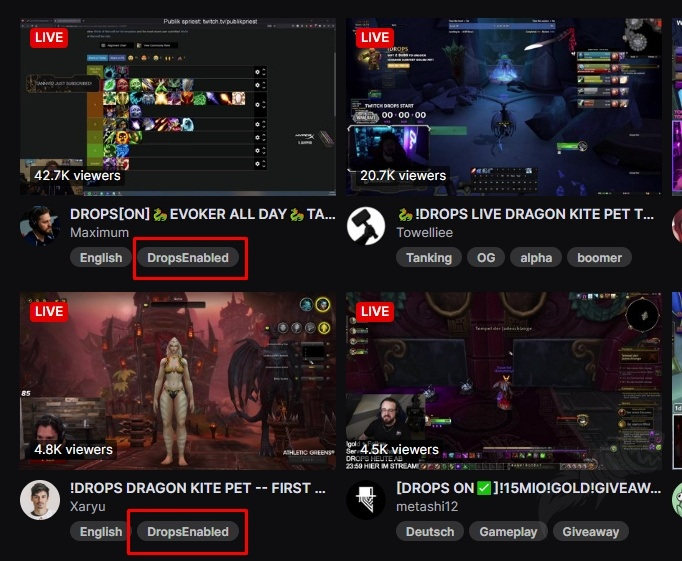
Step-by-Step Guide to Link Your Twitch and Battle.net Accounts
Log in to your Battle.net account.
Go to the Connections tab in your account settings.
Click “Connect” next to Twitch.
Authorize the connection by logging into your Twitch account.
Confirm the accounts are correctly linked.
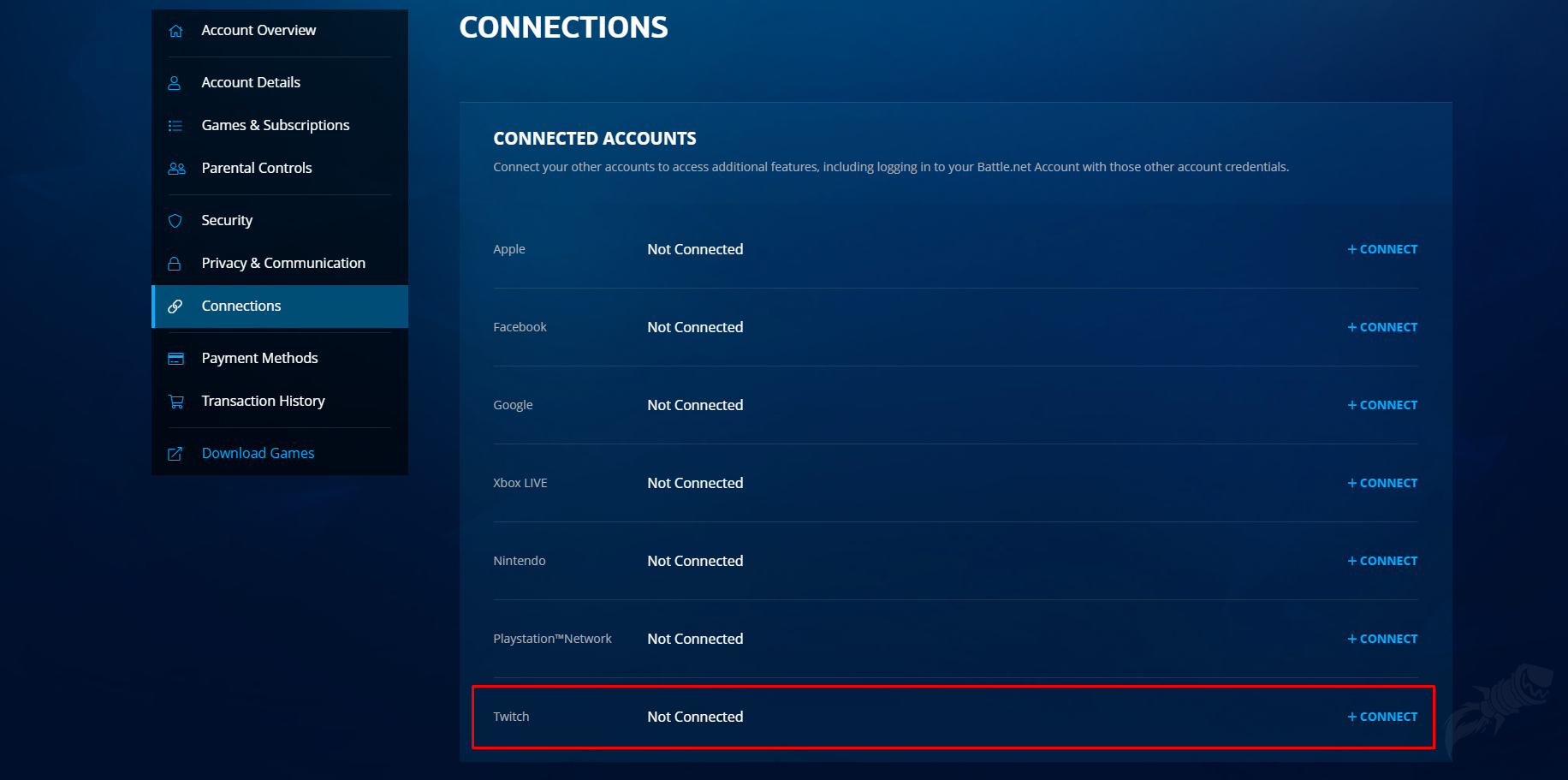
How to Check Your Twitch Drops Progress
Open the Drops Inventory page on Twitch.
Look under the “Rewards” section to see your progress.
Once a reward is earned, it will move to the “Claimed” section after you click the “Claim” button.
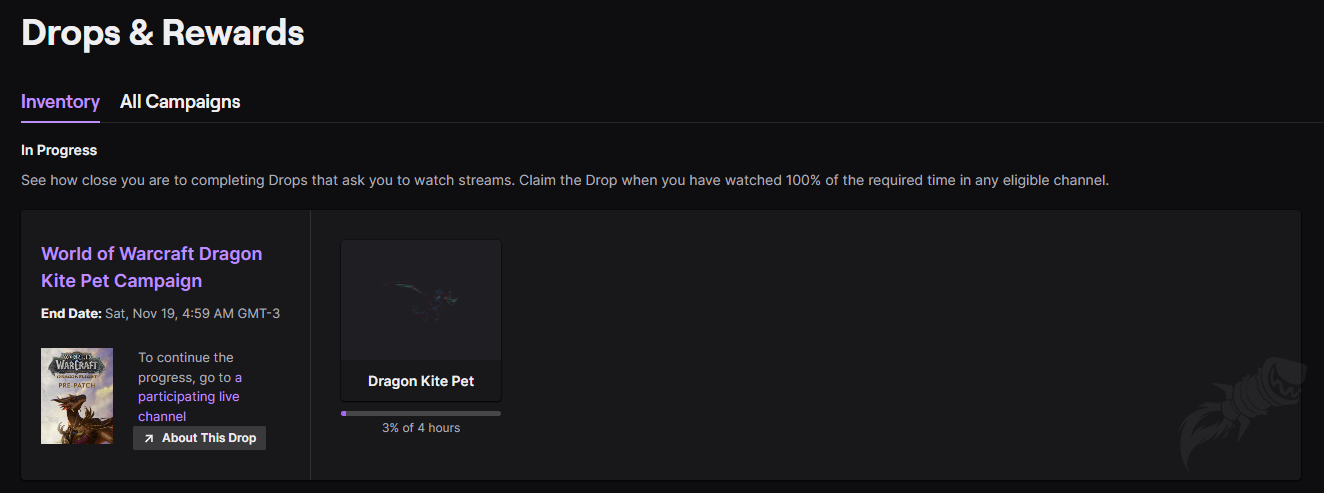
Tips to Maximize Your Twitch Drops
Follow Popular Streamers: Stick to channels with the “Drops Enabled” tag.
Set Reminders: Keep track of active Twitch Drop campaigns by visiting the Twitch Drops Campaigns page.
Use Multiple Devices: Watch on your PC or mobile app, but remember that only one device counts at a time.
Common Issues and Solutions
Rewards Not Showing: Double-check your Twitch and Battle.net accounts are linked.
Progress Not Tracking: Ensure you’re watching a stream with Drops Enabled and that the stream isn’t paused.
Missed Claim Notification: Visit your Drops Inventory to claim rewards before the campaign ends.
Boost Your WoW Experience with Our Services
While Twitch Drops offer fantastic rewards, they’re just one piece of the puzzle for achieving greatness in Azeroth. Our WoW boosting services provide:
Leveling Assistance: Save time and effort by letting our professional team handle the grind.
Raid and Dungeon Boosts: Complete challenging content and earn top-tier gear effortlessly.
PVP Rank Improvements: Dominate the battlefield with expert guidance.
Take your World of Warcraft experience to the next level. Click here to explore our WoW boosting services now!
FAQs About Twitch Drops
Can I Earn Twitch Drops on Multiple Channels?
Yes, you can switch between participating channels and continue your progress. However, you can only earn progress on one channel at a time.
What Devices Support Twitch Drops?
Twitch Drops are supported on PC/Mac web browsers and the Twitch app for Android and iOS. Consoles and smart TVs are not supported.
How Long Do I Have to Claim a Drop?
You must claim your Drop within the campaign’s time limit, typically within 14 days.